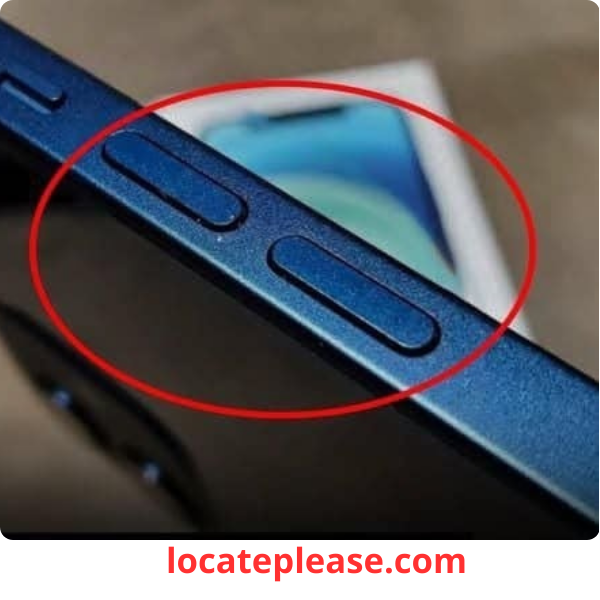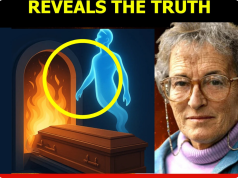We all know how to turn the volume up or down on our iPhones.
But what if we told you those little buttons on the side do so much more than just control sound?
Hidden in plain sight, the volume buttons on your iPhone are quietly one of the most versatile and underrated tools on the device. From capturing photos to restarting your phone, they unlock a world of shortcuts that can save time, boost productivity, and even help in emergencies.
Let’s uncover the 7 powerful hidden features of your iPhone’s volume buttons — and why you’ll never look at them the same way again.
1. Take Photos & Videos Like a Pro
Forget tapping the screen — your volume buttons double as a physical camera shutter.
✅ How it works:
- Open the Camera app
- Press either volume button to take a photo — in any mode (Portrait, Night, Panorama, etc.)
🎬 For video:
- Press once to start recording
- Press again to stop
📸 Burst mode (on newer iPhones):
- Hold down the Volume Up button to capture rapid-fire photos — perfect for action shots.
👉 Bonus: Use wired headphones or Bluetooth volume controls to take photos remotely!
2. Scan Documents in a Snap
Need to scan a receipt, contract, or whiteboard?
Skip the on-screen shutter — just press a volume button.
✅ Works in:
- Notes (tap the camera icon > Document)
- Files (Create New Scan)
- Mail (Add Attachment > Scan)
- Reminders
👉 Point your camera at the document, frame it, and press either volume button to capture the scan.
It’s faster, more stable, and feels like using a real scanner.
3. Silence or Snooze Alarms Without Touching the Screen
That 6 AM alarm blaring? You don’t need to fumble for the “Snooze” button.
✅ Press either volume button to:
- Snooze the alarm for 9 minutes
- Or turn it off completely (depending on settings)
💡 Pro Tip: This works even when your iPhone is locked — perfect for groggy mornings.
4. Instantly Call Emergency Services (When Enabled)
In a crisis, every second counts.
On iPhone 8 and later, you can trigger Emergency SOS using the volume buttons:
✅ How to set it up:
- Go to Settings > Emergency SOS
- Turn on “Call with Side Button”
✅ How to use it:
- Press the Side Button and Volume Down button five times quickly
- Your iPhone will call emergency services and send your location
🚨 Note: You can also hold the Side Button and either Volume Button to bring up the slider — great for high-stress situations.
5. Force Restart a Frozen iPhone
When your iPhone freezes and won’t respond, the volume buttons can rescue your device.
✅ How to force restart:
- iPhone 8 and later:
Quickly press Volume Up, then Volume Down, then hold the Side Button until the Apple logo appears. - iPhone 7/7 Plus:
Press and hold Volume Down + Side Button until the screen restarts. - iPhone 6s and earlier:
Press and hold Home + Side Button.
👉 No more waiting — just a quick button combo to reboot your phone.
6. Temporarily Disable Face ID or Touch ID
Want to quickly prevent someone from unlocking your iPhone with your face or fingerprint?
✅ Press either volume button + Side Button at the same time.
This action:
- Takes a screenshot (on most models)
- And disables Face ID/Touch ID until you re-enter your passcode
🔒 Great for handing your phone to someone — they can see what you allow, but can’t unlock it.
7. Silently Hang Up Calls (No Swiping Needed)
Annoying call you need to end discreetly?
Instead of swiping “End Call,” just press either volume button.
✅ Instantly ends the call — no screen interaction needed.
👉 Perfect for meetings, quiet spaces, or calls you’d rather not answer.
✅ Bonus Tips & Tricks
- Use with AirPods: Volume buttons work even when AirPods are connected — adjust media volume or take photos remotely
- Accessibility shortcut: Set a triple-click of the Side Button to activate features like VoiceOver or Magnifier — and use volume buttons to navigate
- Silence ringtones: Press Volume Down to silence an incoming call or alert instantly
📱 Final Thoughts: Small Buttons, Big Power
We often overlook the simplest tools — but the volume buttons on your iPhone are anything but basic.
They’re camera controls, emergency tools, scanning shortcuts, and system reset switches — all wrapped into two tiny buttons on the side of your phone.
So next time you reach for your iPhone, remember:
👉 You’re holding more power than you think.
And it all starts with a simple press.
The smallest buttons on your iPhone might just be the most powerful.